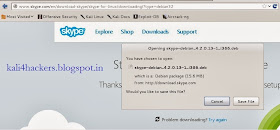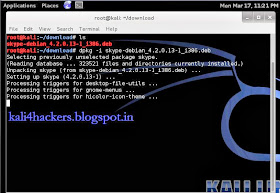When we talk about update, we know that the client system is downloading an update and patches from the source(online- from the network resource or offline- cd/dvd or any other secondary source). Here, we are talking about online update only. Kali Linux is relatively new and have less mirror sites, so the less the mirror sites the more online users to access the server and utilizing all the bandwidth. When you type apt-get update on the terminal, it searches for the relative links for update from /etc/apt/sources.list. So, more the number of links in the repository file, the more time it will consume to search for an update. Below are the few necessary steps that you can perform to fix the issue.
STEPS:
1. Check if you got the right repositories in /etc/apt/sources.list. Please remove unwanted and un-necessary repositories from the sources.list. Click here for more.
2. Run apt-get clean to clear cache.
3. Run apt-get autoremove to remove un-successful installed packages.
4. Choose a fast DNS server. Click here to read this article. To add DNS server address, open terminal and type leafpad/etc/resolv.conf. Once you add the address of DNS server, save and exit the file.
Now, to keep Kali Linux up-to-date, type apt-get update, then apt-get upgrade and finally apt-get dist-upgrade.