Hi Everyone. I am sharing a great resource from SkullSecurity where you can download password dictionary for various sites. Please check this link: https://wiki.skullsecurity.org/Passwords
Pages
▼
Monday, 7 December 2015
Saturday, 17 October 2015
EOF of Kali Linux 1.0
 |
cat >> EOF < /etc/apt/sources.list
deb http://http.kali.org/kali sana main non-free contrib
deb http://security.kali.org/kali-security/ sana/updates main contrib non-free
EOF
Then, run the following command to do upgrade Kali Moto to Kali Sana.
apt-get update
apt-get dist-upgrade # get a coffee, or 10.
reboot
Wednesday, 12 August 2015
Kali Linux 2.0 has now Released
Kali Linux has been released yesterday, 11-Aug-2015. Kali Linux 2.0 is now with a major release in tools, distribution and user interface since March 2013. Here are the major changes that you can see in Kali Linux 2.0.
- new 4.0 kernel
- based on Debian Jessie
- improved hardware and wireless drivers
- support for variety of Desktop Environments (GNOME, KDE, xfce, mate, e17, lxde, i3wm)
- updated penetration testing tools
Monday, 27 July 2015
Create Bootable USB in Kali Linux
Hi Everyone. Today I am going to show you how to create bootable usb in Kali Linux using line utility. There are several 3rd party utilities available in the market, some of them are UNetbootin, Universal USB Installer, YUMI and RMPrepUSB. These all are GUI-based utilities. But, today I am going to create a linux bootable usb using dd (device driver). dd is a simple command line program that is pre-installed in almost linux based operating systems. It is a simple, yet versatile and powerful tool. It can be used to copy from source to destination, block-by-block, regardless of their filesystem types or operating systems. Below screen-shot shows you how to create bootable usb using dd command.
Tested on: Kali Linux 1.1.0a (64-bit)
I logged in as a superuser. For normal user, please run sudo or su command to complete the task.
STEP:
- Before we begin, please check the partition of your hard drive. Open terminal and run fdisk -l.
- Now, plug in formatted (in fat32) usb drive and re-run fdisk -l to identity your usb drive name in partition table. Mine detected as sdb (Disk /dev/sda).
- Now, goto the location where you have placed your iso file. I chose Debian 8.1 (64-bit) Disc 1 to create bootable iso.
- Type dd command to create bootable usb. syntax: dd if=filename.iso of=/dev/sdx bb=y, where filename is the image of the file (in iso format), x represents external drive and y represent block size of the external drive (in kb as K or in mb as M). Please check screen-shot.
- Once program begin, you will find blinking cursor on the next line. Be patient for a while until it finishes creating bootable usb. Once finished, you will get the status of the operation.
- If operation is successful, run sync and then eject /dev/sdx. Plug in your usb drive. If operation is successful, you will see bootable usb icon on your desktop.
Sunday, 12 July 2015
Tips: Network setting in virtual machine
For Laptop user
When you are trying your hand on a new OS, it is always a good idea to test that OS in a virtual machine (vmware player, oracle vm virtualbox etc) rather than installing it on a hard drive. By doing so, you can not only save your time and effort but if somehow your OS crashes, due to some or the other reason, then you can re-install it easily. Virtual machine gives you a virtual environment, where you can install multiple OSes and test them easily. It also allows you to connect multiple virtual OSes in a network (every OS shown here represent different machine, that can communicate with each other via virtual ip address). If you have installed Kali Linux on virtual machine, then change the network setting to NAT mode and your virtual OS will now act as wired virtual machine in LAN. But, if you want your virtual OS to connect wireless, then change your network setting to Bridge mode on your virtual machine and it will ask ssid and password to connect to your virtual network.
Friday, 3 July 2015
LiveCDList
LiveCDList is a good resource on linux based OS. It keeps a track on LiveCD, LiveDVD and LiveUSB. Different Desktop, Server, Gaming, Firewall, Scientific, System Administration, etc based OS are available. A good resource for penetration testers who do not want to install OS on their hard drive. LiveCDs are costs effective and time effective resource available.
Monday, 22 June 2015
Install Synaptic Package Manager in Kali Linux
About Synaptic Package Manager
Synaptic Package Manager is GTK+- based GUI for apt (Advance Packaging Tool)- the package management used by Debian and its derivatives. Synaptic Package Manager- a very handy tool, used to install, remove and update software packages and add repositories. Though, based on deb packages but can be used on the system bsed on RPM packages.
Features
- Install, remove, upgrade and downgrade single and multiple packages System-wide upgrade
- Package search utility
- Manage package repositories
- Find packages by name, description and several other attributes
- Select packages by status, section, name or a custom filter
- Sort packages by name, status, size or version
- Browse available online documentation related to a package
- Download the latest changelog of a package
- Lock packages to the current version
- Force the installation of a specific package version
- Undo/Redo of selections
- Built-in terminal emulator for the package manager
- Allows creation of download scripts
I have tested it on Kali Linux 1.1.0a machine with 32-bit architecture. To begin installing Synaptic Package Manager on your system,
1. Please add below two repositories
deb http://http.kali.org/kali kali main non-free contrib
deb http://security.kali.org/kali-security kali/updates main contrib non-free
to sources.list file (path: Computer -> File System -> etc -> apt -> sources.list). Save the file and exit. To know more on Kali Linux repositories please check my post, Kali Linux Repositories.
Note: Before saving sources.list file, make sure that it shouldn't have duplicate entries of repository/ ies or else you may get 404 error or unmet dependency error.
Note: Before saving sources.list file, make sure that it shouldn't have duplicate entries of repository/ ies or else you may get 404 error or unmet dependency error.
2. Now open terminal and type apt-get update && apt-get upgrade to update kali linux.
Tips: Care while installing a software manually
Installing a software manually on Linux platform is quite a difficult task, especially to those who comes from Windows platform. It's not like Windows where executable file is double clicked by the user and perform few next-next steps to complete a task. In Linux system, most of the downloaded softwares are manually configured through terminal (though Synaptic Package Manager, Ubuntu Software Center and others are GUI based package management tool for apt (Advance Packaging Tool) that not only checks the dependency of the software but also guides you how to install the software successfully). But, installing a software manually not only guides you but also allows you how to configure it on your own way. It makes you technically sound and allows you to know more about your Linux system. If you keep few things in mind the you could install a software easily and successfully.
Tips:
1. Once you download a software please check the online documentation of the software and read it carefully.
2. If somehow you miss the online documentation of the file, then please check README.txt or INSTALL.txt file/s in the software folder extracted to a specified location. README and INSTALL files itself guides you how to install, configure, set path variable, dependency and bug-fixes of the software.
3. If somehow installation fails, please check and read the error message carefully. Reading the error message or log file itself guides you to resolve the step on your own (to an extent).
4. (a) If you install the software successfully, do not forget to update and upgrade the system.
4. (a) If you install the software successfully, do not forget to update and upgrade the system.
(b) But, if you fail to install the software, then take a note of the error message or take a screen-shot (if possible) and then post it to a technically forum. Please give them a necessary idea of your problem so that technical team will assists you to resolve your problem quickly. And, if there is a serious problem in the software itself, then they will release its bug-fix.
Monday, 15 June 2015
xdman- The Download Manager
xdman or xtreme download manager is an awesome download manager client that can download a file upto a speed of 500%. It support any browser with browser integration support. Developed by Mr. Subhra Das Gupta- a software developer from Tech Mahindra, India. xdman support resume download, it can download large files, hd videos and even flash embed videos. Available in .tar.gz (generic linux), .deb (ubuntu, debian, mint etc) and .exe (windows) file extension.
I have tested it on kali linux, ubuntu and debian linux and it's running fine. To download xdman,
1. Goto http://xdman.sourceforge.net/download.html. For kali linux platform, I chose Generic Installer for Linux/ OS X.
2. Download the file and save it on specified folder.
3. Navigate the file to extract it.
4. Read install.txt file from the folder to proceed to the next step of installation. Make sure Java Runtime Environment and flash plug-in (if you want to download flash videos) is installed on your system.
5. Open terminal window and goto the extracted folder of xdman, run ./install and you are done. A window of xdman will pop-up with browser integration. Depending on the browser setting, please configure browser integration.
1. Goto http://xdman.sourceforge.net/download.html. For kali linux platform, I chose Generic Installer for Linux/ OS X.
2. Download the file and save it on specified folder.
3. Navigate the file to extract it.
4. Read install.txt file from the folder to proceed to the next step of installation. Make sure Java Runtime Environment and flash plug-in (if you want to download flash videos) is installed on your system.
5. Open terminal window and goto the extracted folder of xdman, run ./install and you are done. A window of xdman will pop-up with browser integration. Depending on the browser setting, please configure browser integration.
Sunday, 31 May 2015
Docker- The Lightweight Container Engine
Docker is an open source platform for developers and system admins to build, ship and run distributed applications as a lightweight container. Docker consists of Docker Engine- a portable, lightweight run-time and packaging tool and Docker Hub- a cloud service for sharing applications and automating workflows, Docker enables apps to be quickly assembled from components and eliminates the friction between development, QA, and production environments. As a result, IT can ship faster and run the same app, unchanged, on laptops, data center VMs and any cloud.
Documentation: Please read the Docker documentation from here.
Download Link: Please download Docker from here.
Article: Please read the article on Official Kali Linux Docker Images.
Documentation: Please read the Docker documentation from here.
Download Link: Please download Docker from here.
Article: Please read the article on Official Kali Linux Docker Images.
Monday, 4 May 2015
Privoxy
Privoxy or privacy enhancing proxy, is non-caching web proxy with advanced filtering capabilities enhancing for enhancing privacy, modifying web page data and HTTP headers, controlling access, and removing internet ad. Privoxy is a free software project under GNU GPL, it is flexible and can configured with almost all web browser. It has application for both stand-alone systems and multi-user networks. For user documentation and download, click here.
Friday, 13 March 2015
BleachBit
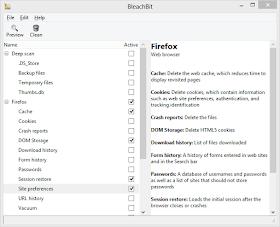 BleachBit is a free disk cleaning application for linux user. It really helps to those who are new to linux and donno how to remove files from the system. BleachBit helps in removing free cache, delete cookies, clear internet history, shred temporary
files, delete logs, and discard junk.
BleachBit is a free disk cleaning application for linux user. It really helps to those who are new to linux and donno how to remove files from the system. BleachBit helps in removing free cache, delete cookies, clear internet history, shred temporary
files, delete logs, and discard junk.
Warning: Before cleaning unwanted files, make sure to have a preview of selected data before cleaning.
Where to download and how to install?
1. Goto http://bleachbit.sourceforge.net.
2. Click on Download menu.
3. Scroll down and click on Download now.
4. Scroll down and click on Installation Package as Linux.
5. Click on Debian 7 (Wheezy), for Kali Linux user, to dowload the file.
6. Once the file is downloaded, open terminal and goto the download folder.
7. Type dpkg -i <filename>.deb to install BleachBit on the terminal window.
8. To run BleachBit, type bleachbit.
Thursday, 12 March 2015
Tuesday, 24 February 2015
Linux on Android
Please check this official site for all android user: LINUXONANDROID. You can download different flavors of linux on android device. This reference link has been given by Mr. Varun Kala. Enjoy Hacking.
Wednesday, 11 February 2015
Kali Linux 1.1.0 has been released
Kali Linux has now matured within two years, from its initial release. Kali Linux 1.1.0 has been on 7th Feb 2015, with more flexible Linux distribution, rich in security and penetration testing features on varied ARM hardware. For more please read this article Kali Linux 1.1.0 Realeased.
ISO Download: https://www.kali.org/downloads/
Kali Linux Releases: http://kali4hackers.blogspot.in/p/kali-linux-releases.html
Sunday, 8 February 2015
Linux Deploy: Convert Android Phone to Linux
Linux Deploy is an open source software and redistribute it under license GPLv3. It's an easy to use application that creates a disk image on the flash card, mount it and install OS distribution. You require to have a super user privilege to install linux on android phone. The best part of using this application is that the changes made on the device are reversible, i.e. the application and components can be removed completely. Installation of a distribution kit is carried out on from the official mirrors online.
Supported Languages: English and Russian
Supported Distributions: Debian, Ubuntu, Arch Linux, Fedora, openSUSE, Kali Linux, Gentoo, RootFS.
Instructional Guidelines: https://github.com/meefik/linuxdeploy/wiki/_pages


















