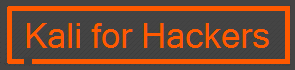Most of the Windows users, who are new to Kali Linux, are eager to know how to access Windows files or Folders through Kali Linux. I would like to tell you that it is super easy to access windows files or folders through Kali Linux 2017.2 version. Simply share your Windows folder and access it through Kali Linux Network.
Here is how you can do it in few simple steps.
Login to the Windows System and goto the folder you would like to share on your network/s. On my Windows System I chose "Softwares" folder that I would like to share on my network. To share "Softwares" folder, I right clicked on it and select Properties. Then I chose "Sharing" tab, next to "General". On this pop-up box I clicked on "Advanced Sharing" button and it will bring "Advanced Sharing" pop-up window. I checked "Share this folder" so that this folder is visible to my network. I left the name "Softwares" in Share name box as is, however you can mention any name of this shared folder to your network. You can even limit the number of simultaneous users (for security purpose) to access this folder. You can even give description to the folder, in the Comment box, so that it would be easy for you to identify the folder you shared on your network. Finally, click on "Permission" button if you wish to modify files or folders from the other network. For security reason, I allow only "Read" mode.
Now login to Kali Linux as a root (Kali Linux is installed on my virtual machine). On top left of the Taskbar, click on "Places" and then on the drop down list click on "Browse Network".
This window will show your network. Now double click on your network and enter username, domain (mine is Workgroup) and password.
Once your credential is verified, you will see your shared folder and you can access files or/and folders to this network.